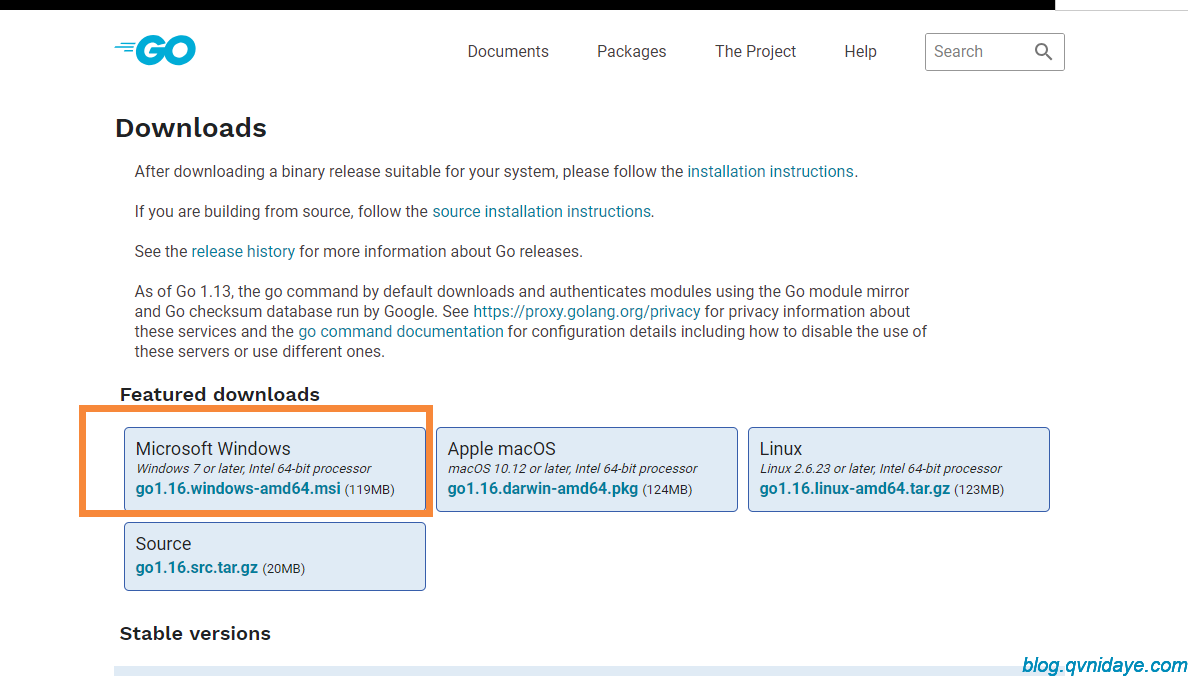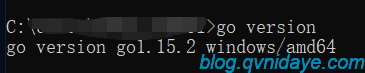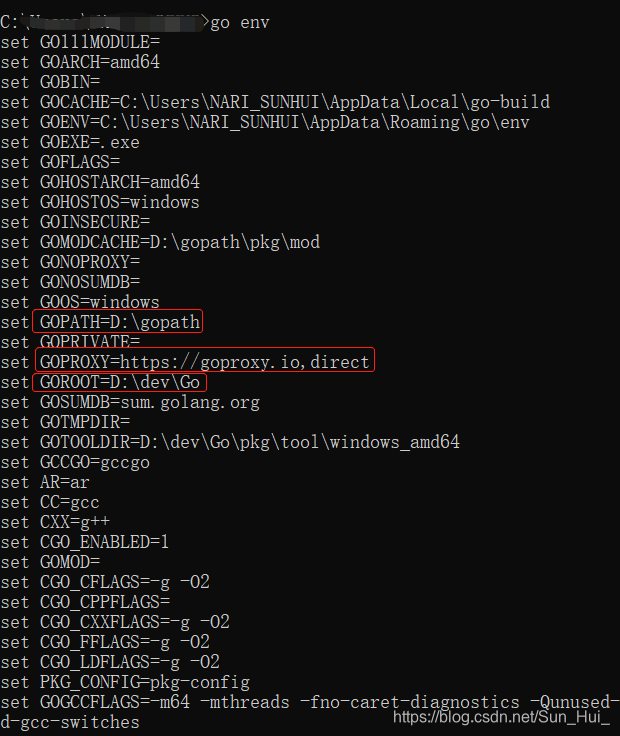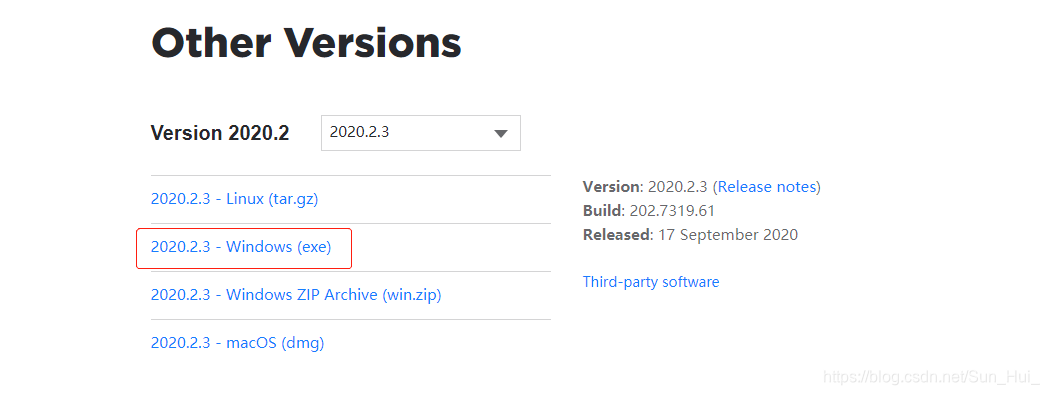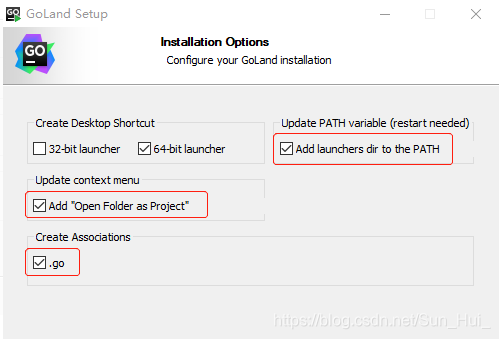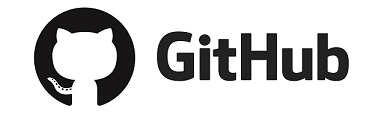win10安装GoLang和Goland
一、安装Go
1、下载Go安装包
2、安装
3、设置GOPATH工作目录
4、环境变量配置
5、验证
6、修改GOPROXY
go修改阿里云源
go env -w GOPROXY=https://mirrors.aliyun.com/goproxy/
阿里云 配置如下: export GOPROXY=https://mirrors.aliyun.com/goproxy/ nexus社区提供的 配置如下: export GOPROXY=https://gonexus.dev goproxy.io 的 配置如下: export GOPROXY=https://goproxy.io/ 基于athens的公共服务 配置如下: export GOPROXY=https://athens.azurefd.net 官方提供的(jfrog,golang) export GOPROXY=https://gocenter.io export GOPROXY=https://proxy.golang.org 七牛云赞助支持的 export GOPROXY=https://goproxy.cn
二、安装并配置Goland
1、下载Goland
2、安装Goland
3、激活
4、配置Goland
无论从事什么行业,只要做好两件事就够了,一个是你的专业、一个是你的人品,专业决定了你的存在,人品决定了你的人脉,剩下的就是坚持,用善良專業和真诚赢取更多的信任。
- 上一篇: 解决hyperf中方法需要实现接口的问题
- 下一篇: No route to host

- 最新评论
- 总共0条评论